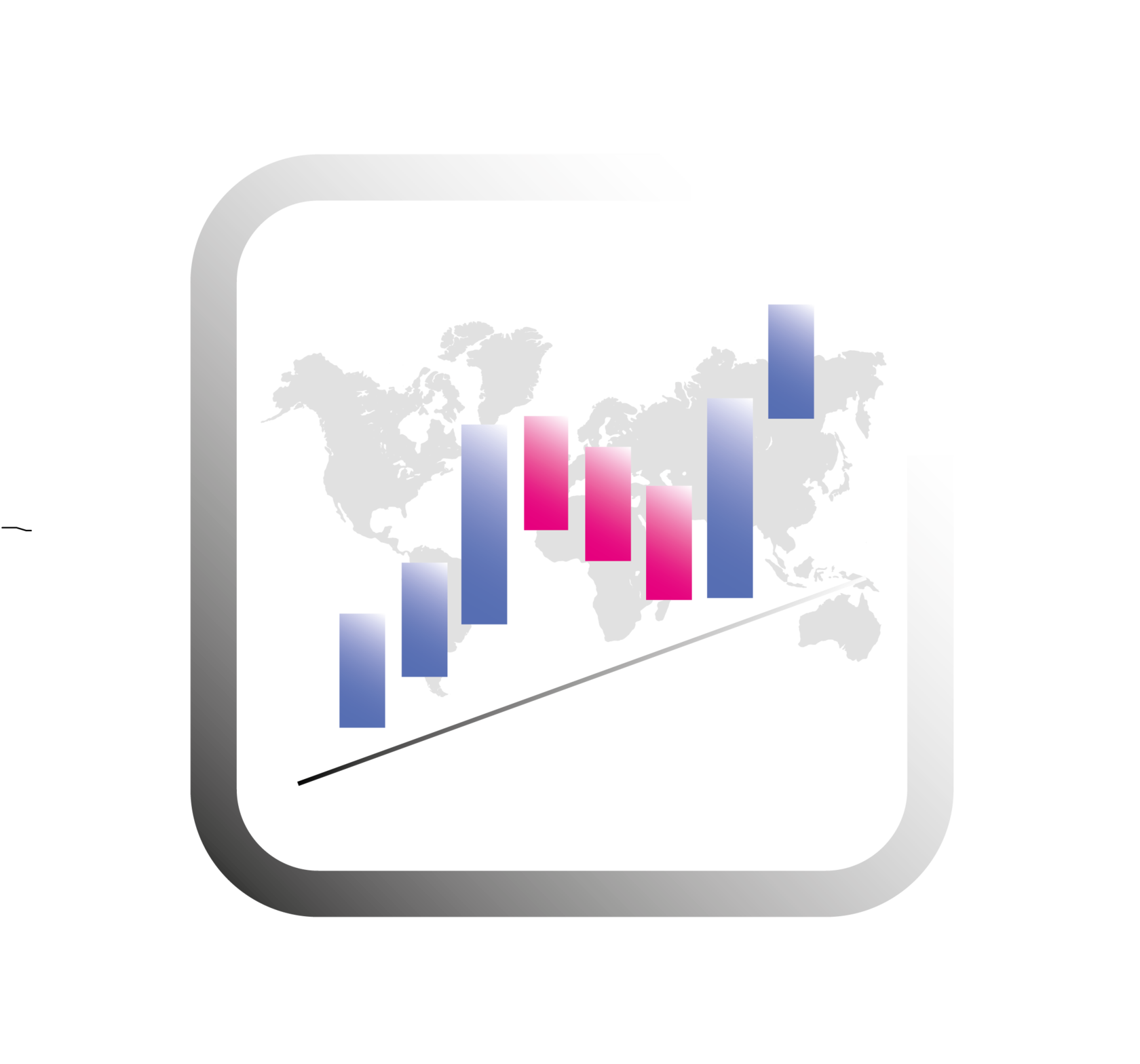Setting up the market order book
Hello, today we will set up a stock order book. I will show you which columns we will look at, because further on I will show all the examples and setups on exactly this type of glass. I first saw a similar display in Jigsaw, there is such a plugin for Ninja Trader. And this is without a doubt the best visualization of information I have ever seen.
I simply adapted something similar in a glass from ATAS, and also added the information that I consider necessary.
So let's get started. If you haven't downloaded the ATAS terminal yet, now is the time to go to the website and do it.
We launch the program and see the main window, click on Smart DOM.
I simply adapted something similar in a glass from ATAS, and also added the information that I consider necessary.
So let's get started. If you haven't downloaded the ATAS terminal yet, now is the time to go to the website and do it.
We launch the program and see the main window, click on Smart DOM.
We select the instrument we are interested in, in my case I am looking at ETHUSDT futures, and open it.
The stock order book will open by default, it is not particularly interesting to us, because we will be looking at slightly different things.
Right-click on the glass and a menu will open, click on Settings.
Next, go to the Templates - Basic- Load tab and load one of the order book templates, it is as close as possible to what we will be setting up.
Right-click on the glass again and open the menu, click on Settings.
Now our task is to configure the columns that interest us and arrange them in the correct order.
Available columns - select the column that interests us.
Add, Delete - add or delete a column.
Up, Down - moving columns relative to each other.
Now our task is to configure the columns that interest us and arrange them in the correct order.
Available columns - select the column that interests us.
Add, Delete - add or delete a column.
Up, Down - moving columns relative to each other.
Next, we look at how everything is set up for me and repeat, set the color palette as desired, I’m used to this look and color scheme. The program is very flexible and allows you to configure a huge number of different parameters.
The first column, My orders, displays your open and limit orders.
The first column, My orders, displays your open and limit orders.
Histogram profile- Current day- Bid- column with the profile of today, a histogram in the form of the traded volume of transactions completed by Bid (sales).
In this column, we pay attention to single spikes in the histogram.
In this column, we pay attention to single spikes in the histogram.
Histogram profile- Current day- Ask- column with the profile of today, a histogram in the form of the traded volume of transactions completed by Ask (purchases).
In this column, we pay attention to single spikes in the histogram.
In this column, we pay attention to single spikes in the histogram.
Price is a column displaying the price of our trading instrument. The current price is highlighted here. Also, if a position is currently open, it will be highlighted in color so that profit or loss can be seen.
Bids- a column displaying limit orders Bid (buyers) of a trading instrument. I also have a filter of 300 contracts on this instrument, it may be different for your instrument.
This is done so that it is clear where abnormally large applications are being substituted. You may not have time to see the number of contracts, because sometimes everything happens very quickly, but you will definitely have time to notice the change in color.
This is done so that it is clear where abnormally large applications are being substituted. You may not have time to see the number of contracts, because sometimes everything happens very quickly, but you will definitely have time to notice the change in color.
Sell current trades- a column displaying executed orders by Bid (sales), with one difference, the column clears itself as soon as the price starts moving in the opposite direction.
I look at the volume of executed contracts at each price level, as well as at the moment a large order arrives, at the number of absorbed price levels.
I look at the volume of executed contracts at each price level, as well as at the moment a large order arrives, at the number of absorbed price levels.
Buy current trades- a column displaying executed orders for ASK (purchases) with one difference: the column clears itself as soon as the price starts moving in the opposite direction.
I look at the volume of executed contracts at each price level, as well as at the moment a large order arrives, at the number of absorbed price levels.
I look at the volume of executed contracts at each price level, as well as at the moment a large order arrives, at the number of absorbed price levels.
Asks- a column displaying limit orders Ask (sellers) of a trading instrument. I also have a filter of 300 contracts on this instrument, it may be different for your instrument.
This is done so that it is clear where abnormally large applications are being substituted. You may not have time to see the number of contracts, because sometimes everything happens very quickly, but you will definitely have time to notice the change in color.
This is done so that it is clear where abnormally large applications are being substituted. You may not have time to see the number of contracts, because sometimes everything happens very quickly, but you will definitely have time to notice the change in color.
Next are some of my main tools for finding order book setups.
Trades- Sells column with a profile, which displays a histogram in the form of the traded volume of transactions completed by Bid (sales).
An important difference from, for example, the daily profile is that I periodically reset the histogram by clicking the X button at the bottom of the column.
Here I’m already paying attention to what the profile itself looks like, to the volume of contracts traded at each price level. I look at the stops, the initiative of the big players, and also at how the levels are analyzed.
Trades- Sells column with a profile, which displays a histogram in the form of the traded volume of transactions completed by Bid (sales).
An important difference from, for example, the daily profile is that I periodically reset the histogram by clicking the X button at the bottom of the column.
Here I’m already paying attention to what the profile itself looks like, to the volume of contracts traded at each price level. I look at the stops, the initiative of the big players, and also at how the levels are analyzed.
Trades- Buys column with a profile, which displays a histogram in the form of the traded volume of transactions completed by Ask (purchases).
An important difference from, for example, the daily profile is that I periodically reset the histogram by clicking the X button at the bottom of the column.
Here I’m already paying attention to what the profile itself looks like, to the volume of contracts traded at each price level. I look at the stops, the initiative of the big players, and also at how the levels are analyzed.
Trades- Volume column with a profile, which displays a histogram in the form of the traded volume of all transactions.
I also periodically reset the histogram by clicking the X button at the bottom of the column.
Here I look at the profile itself at the moment, the boundaries of small ranges are clearly visible in it.
So that all our settings do not disappear and the schedule remains the way we need it, when closing, do not forget to check whether the Save current workspace checkbox is checked.
So, as you can see, this is not just a glass in which you can see only limit orders of market participants, but a kind of symbiosis of a tape of prints and an exchange glass, which in total gives an advantage over other participants when analyzing the chart.
We will consider the setups themselves and what you need to pay attention to, how to see the initiative and where the price will fly in the short term.
What follows will be only my observations, and the names of the setups were invented by me personally, for easier perception of information and at least some classification of them.
We will consider the setups themselves and what you need to pay attention to, how to see the initiative and where the price will fly in the short term.
What follows will be only my observations, and the names of the setups were invented by me personally, for easier perception of information and at least some classification of them.
Our friends